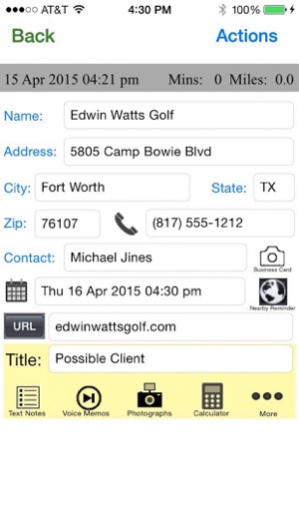SalesCompass 4.1
Continue to app
Paid Version
Publisher Description
SalesCompass is an invaluable app for anyone who does outside sales. It automatically logs all of your customer visits and associated mileage.
CREATES RECORDS AUTOMATICALLY
SalesCompass will automatically keep track of all your customer visits. Just tap “Start Trip” when you start your day and tap “End Trip” at the end of the day. The app will automatically create customer visit records for each of your stops greater than 5 minutes along with the distance you have traveled from the start of your trip.
Optionally, your can tap “Add Location” at any time and it will create a customer visit record for the current location.
Each record contains the Date, Time, Location, and Distance to the location from the start of the trip. If you have visited the location before, the app automatically updates the record with the Name, Address, Contact, and Phone Numbers.
ADD RECORDS MANUALLY
You can also manually add a customer visit record when you are not in automatic stop mode. The app adds the Date & Time and Location. If you have been to the location before, it updates the record with the Name, Address, Contact, and Phone Numbers.
UPDATE YOUR RECORDS
You can edit the customer’s Name, Contact, Phone Numbers, URL, and street address. You can “Show the location on a Map” and then update the street address by dropping a pin on the exact location.
You can add any of the following items to a customer visit record:
• Unlimited text notes
• A business card photo (view photo while entering the Address, Contact and Phone Number)
• Unlimited photos
• Unlimited voice memos
• A calculator with electronic paper tape with all your calculations
• Set Follow-up meeting (automatically added to your Apple Calendar)
• Nearby Location Alert (automatically added to Apple Reminders). Specify nearby as any distance between 1/4 mile and 25 miles.
ETA MESSAGE
Get Estimated Time of Arrival (ETA) and send message letting the customer know when you expect to arrive.
GET DRIVING DIRECTIONS
Get turn-by-turn driving directions from where you are to the customer’s location.
VIEW YOUR RECORDS
View (in reverse date order) all your customer records or you can specify which records you want to view by Name, Address, Contact, Phone Number, URL, Note Title, or any data in the Notes.
REPORTING
Create reports for any date range by simply specifying the number of days you want to include in your report, such as the last week (7 days) or the last year (365 days) and you can also choose which specific customer records in that date range you want in the report by Name, Address, Contact, Phone Number, URL, Note Title, or any data in the Notes.
STANDARD REPORTS
There are three standard reports. A “Map Report” showing the selected records on a map, a “Daily Log Report” showing the Date, Time, Driving Distance, Name and Note Title for all the selected records and, a “Notes Report” showing the Date, Time, Visit Duration, Name, Note Title, and Notes for all selected records that have Notes.
CUSTOM REPORTS
Create up to six custom reports. In each custom report, you select which fields you want to display and in what order. You can even add Keyword Fields in your notes and then only report the keyword fields that you select.
PARKING AND FINDING YOUR VEHICLE
You can view the location of your vehicle on a map. If you want, you can “Get Walking Directions” to your vehicle. If you use a parking meter or need to return by a specific time, you can set an alert that will alert you when to head back to get back on time.
BATTERY DISCLAIMER
Continued use of GPS running in the background can dramatically decrease battery life. However, the app automatically enter a battery saving mode when you are visiting a customer and not driving. Then, when you start driving again the app automatically returns to the regular tracking mode.
It is suggested that you charge your device while driving.
Nov 28, 2018 Version 4.1
- Allow to run overnight
- Write history file if app is terminated
About SalesCompass
SalesCompass is a paid app for iOS published in the Office Suites & Tools list of apps, part of Business.
The company that develops SalesCompass is Robert Wohnoutka. The latest version released by its developer is 4.1.
To install SalesCompass on your iOS device, just click the green Continue To App button above to start the installation process. The app is listed on our website since 2018-11-28 and was downloaded 3 times. We have already checked if the download link is safe, however for your own protection we recommend that you scan the downloaded app with your antivirus. Your antivirus may detect the SalesCompass as malware if the download link is broken.
How to install SalesCompass on your iOS device:
- Click on the Continue To App button on our website. This will redirect you to the App Store.
- Once the SalesCompass is shown in the iTunes listing of your iOS device, you can start its download and installation. Tap on the GET button to the right of the app to start downloading it.
- If you are not logged-in the iOS appstore app, you'll be prompted for your your Apple ID and/or password.
- After SalesCompass is downloaded, you'll see an INSTALL button to the right. Tap on it to start the actual installation of the iOS app.
- Once installation is finished you can tap on the OPEN button to start it. Its icon will also be added to your device home screen.